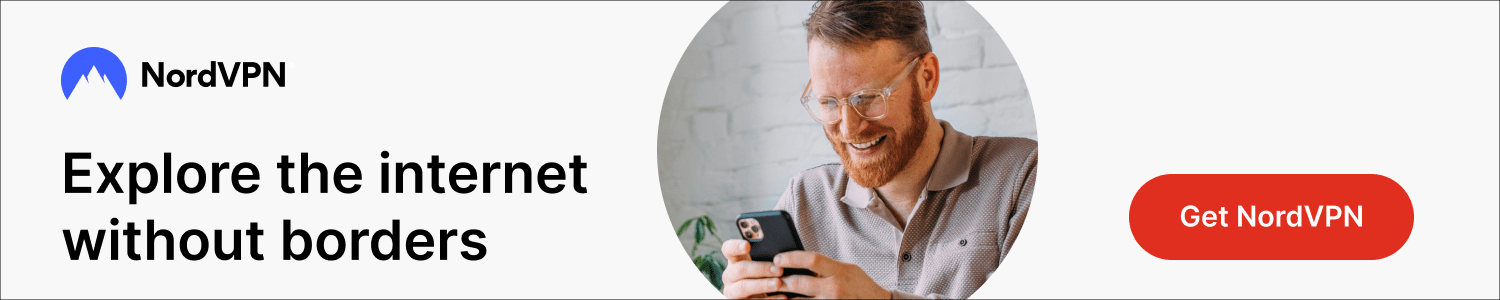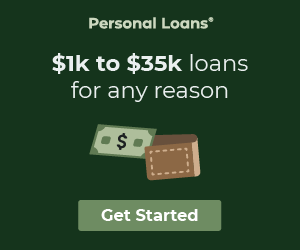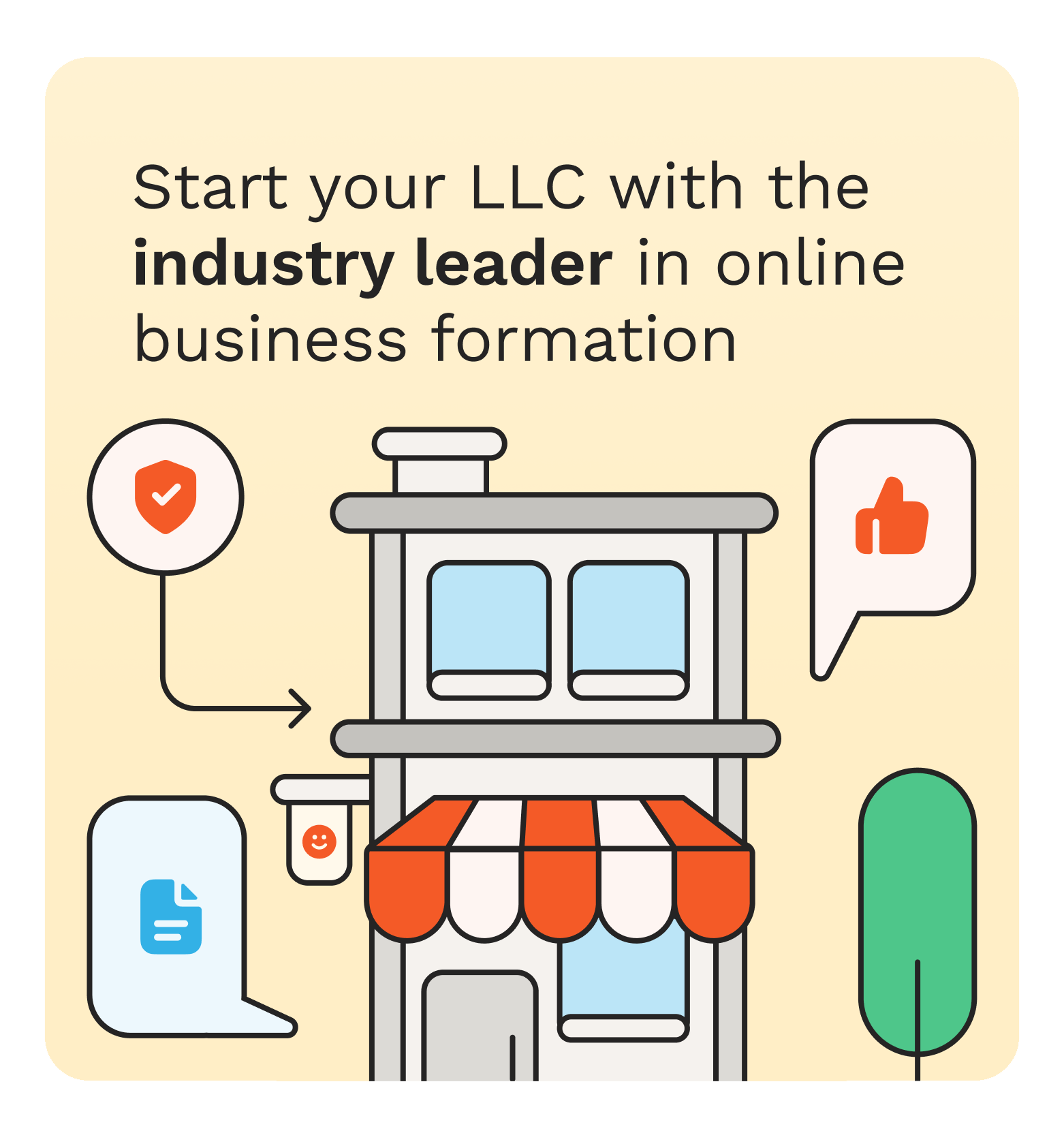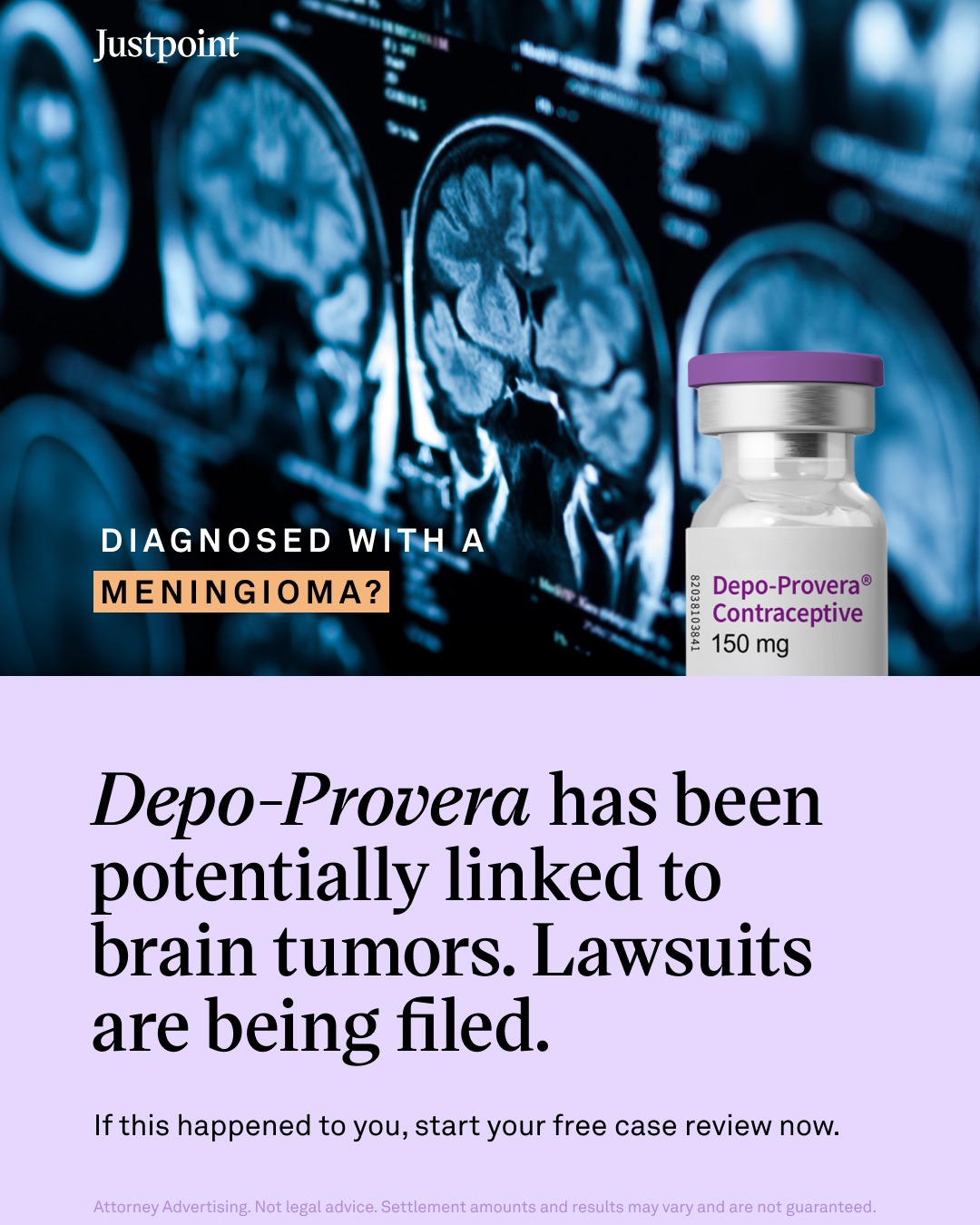Introduction or Why You Need Stripe Payments Visible in Salesforce
Your sales team closes a deal in Salesforce, but finance still has to log into Stripe to add the customer, set up the payment or subscription, and send the invoice? Until that’s done, cash flow is delayed and sales lose speed. These delays make forecasts less accurate, hurt team confidence, and reduce revenue.
This problem isn’t rare. In fact, a 2025 QuickBooks report found that 47% of businesses have invoices overdue by more than 30 days, and 56% are owed money from unpaid invoices. Furthermore, in 2024, Stripe highlights that ~70% of online checkouts are abandoned, underscoring the need for optimized, personalized checkout and payment options.
In this situation, Salesforce feels incomplete without the most critical data: who’s paid and who’s still waiting. At its core, Salesforce is your customer relationship system, while Stripe is a payment gateway designed for processing transactions, managing subscriptions, and handling invoicing. The challenge many businesses face is that these two systems often run in isolation.
Properly implemented Salesforce Stripe integration can solve these problems by synchronizing customer, transaction, and subscription data between the platforms.
What Is Salesforce Stripe Integration?
By linking Salesforce with Stripe, customer, transaction, and subscription information can flow automatically between both systems. To make this article practical, we will focus on ready-to-use tools available on the market.
Large platforms like MuleSoft and Boomi can connect Salesforce and Stripe, but they often mean more setup, longer timelines, and higher costs. They also miss the advantages of dedicated apps, such as using Stripe data natively in Salesforce for real-time reporting and automation.
To show the strongest time-to-value, we will focus on dedicated AppExchange apps for Salesforce and Stripe rather than general platforms.
Stripe integration solutions on AppExchange
The description of the Breadwinner Payments app fits our purpose. This Salesforce-native application provides two-way integration between Salesforce and Stripe. It handles authentication, field mapping, and sync out of the box, which speeds up delivery and lowers implementation effort.
This particular application brings Stripe objects such as Customers, Transactions, Payment Methods, and others directly to Salesforce. When a payment is received in Stripe, Salesforce updates automatically. On the other hand, a user can create a subscription or issue a refund from Salesforce, with changes reflected instantly in Stripe.
Why Businesses Choose to Integrate Stripe with Salesforce
When Salesforce and Stripe are disconnected, teams re-enter data in two places and don't trust either system. Combining them avoids duplication of work and provides everyone with the same, up-to-date view of payment status.
Here are the key benefits of Salesforce and Stripe integration for businesses and teams, with typical use cases based on the Breadwinner solution, as an example.
Key Benefits for Business as Stripe Integrate with Salesforce:
- Centralized view of customer payments: all transactions stored and visible in Salesforce.
- Reduced manual data entry and matching errors: less copying between systems, fewer mistakes, and duplicates.
- Faster invoice-to-cash cycles: shorter time from sale to payment, improved cash flow.
- Support for multiple currencies and payment methods: accept and manage global payments across regions and channels.
- Compliance tracking and reporting: clear audit trails and permission-based access.
Example of how Stripe Customer shows in Salesforce
Benefits for Teams from Salesforce and Stripe Integration:
- For sales teams: a rep can close a deal, then create a charge or schedule a subscription in Salesforce. This makes Salesforce Stripe billing part of the close process.
- For finance teams: less manual matching, fewer manual entry mistakes, and automatic updates for invoices, refunds, and subscriptions, so with Salesforce payments Stripe integration tracking and reporting become easier.
- For customer success teams: instant visibility into overdue invoices and failed payments means faster follow-up, fewer surprises, and clearer renewal conversations.
There are also benefits for customers, including a shorter time from purchase to confirmation, smoother onboarding, and fewer back-and-forth emails.
Example of Stripe records displayed on a Salesforce Account as Related Lists
Typical Business Use Cases for Integration of Salesforce and Stripe:
- Invoicing: On Closed Won, create and send the invoice from Salesforce. Status and payment write back to the Account and Opportunity, keeping reports aligned.
- Subscription billing: Select the product and cycle, charge a saved method or email an invoice, and track the next billing date and renewals with Salesforce alerts and reports.
- Online store payments: Sync Stripe web orders into Salesforce, match customers, trigger fulfillment only on successful payment, and open a Case on chargebacks.
- Event ticketing: Register attendees in Salesforce, take payment or share a link, confirm paid status, then send tickets. Release seats if payment fails.
Pre-Integration Checklist for Salesforce Stripe Connector
Before you start, it is worth confirming a few key points.
- Salesforce edition and permissions: You need Salesforce Professional Edition or higher. Admin rights are required for installation, along with permission to update page layouts and assign user access. For teams on the Professional Edition without API access, additional setup of Remote Sites may be needed to connect with Stripe.
- Stripe account setup: Have a verified Stripe account with Admin or Developer role credentials ready. Decide whether you will begin in Test Mode or connect directly in Live Mode.
- Data mapping considerations: Think about how Stripe Customers will map to Salesforce records. Some businesses match them with Accounts, others with Contacts. You also need to check currency fields, especially if your organization handles multiple currencies.
Technical Requirements at a Glance |
||
| Requirement: | Salesforce | Stripe |
| 1. Edition: | Professional, Enterprise, Unlimited | Any active Stripe account |
| 2. Access: | Admin for install and setup | Admin or Developer role |
| 3. Objects mapping: | Decide whether Stripe Customers link to Accounts or Contacts. Other Stripe objects are replicated automatically in Salesforce | |
| 4. Test mode: | Salesforce Sandbox recommended | Stripe Test environment available |
With these points covered, you will save time during installation and reduce the chance of data mismatches when you first connect Stripe to Salesforce.
How to Integrate Stripe with Salesforce
Getting Stripe connected to Salesforce does not have to be difficult. With a Salesforce-native connector like Breadwinner Payments, most of the process can be completed in less than an hour, making Stripe integration in Salesforce straightforward for both admins and finance teams.
Step 1: Install the Connector from AppExchange
Go to the AppExchange listing and install the application into your Salesforce org. For security, install for Admins Only first.
Starting installation from the AppExchange page
After installation, you will see a new application appear in the Salesforce Org.
Installed application in the App Menu of Salesforce Org
Step 2: Configure Authentication
Navigate to the Breadwinner Payments setup tab in Salesforce and click Connect with Payment Processor.
Selecting a Payment Processor on the Setup tab
Select Stripe and choose whether to connect in Live Mode or Test Mode.
Connecting with Stripe
You will be redirected to Stripe for login and permissions. A user with an Admin or Developer role in Stripe is required for this stage.
Stripe login page
Step 3: Assign Permission Sets
Before users can access payment data, assign the provided Breadwinner Payments Permission Sets to the relevant Salesforce profiles.
Permissions Sets Overview
Step 4: Match Customers to Salesforce Records
Use the Customer Match step to decide how Stripe Customers will align with Salesforce Accounts or Contacts. Other objects like Payments, Subscriptions, Invoices, and Products will be automatically replicated into Salesforce.
Once matching is complete, click “Update Page Layouts”. This action places Related Lists from Stripe objects, such as Transactions and Subscriptions, onto your Salesforce Account or Contact pages.
Settings for matching Customers with Salesforce objects and updating layouts
Step 5: Set Up Automated Workflows
Switch from “Read Only Mode” to “Active Mode” if you want Salesforce to push data into Stripe. For advanced automation, you can use Flows, Apex, or the Breadwinner Global API.
Switch to "Active Mode"
Step 6: Test with Sample Transactions
Validate the integration before going live. Use a Salesforce Sandbox and Stripe’s Test environment to run sample charges, refunds, and subscriptions. Check that data syncs in both directions and that related lists update as expected.
For detailed configuration steps and troubleshooting guidance, refer to the relevant documentation.
Best Practices for Setup and Maintenance of Salesforce and Stripe Integration
Connecting Salesforce with Stripe gives your team faster payments and better visibility, but the work does not end after installation. What matters most is keeping the setup safe, accurate, and easy to use every day.
The practices below will help you avoid surprises, keep data accurate, and make sure everyone can trust the information they see in Salesforce.
1. Use Permission Sets and Sharing Rules
When installing the integration app, install for Admins Only and then assign predefined permission sets to the right users. This ensures financial data is only visible and editable to those who truly need access.
2. Schedule Regular Sync Checks
Stripe data in Salesforce is refreshed automatically, but it’s still smart to schedule routine reviews. Simple reports or dashboards can confirm that transactions and subscriptions are syncing correctly.
3. Use Read-Only vs. Active Mode Wisely
Keep the integration in Read-Only Mode if your team only needs to view transactions. Switch to Active Mode when users should be able to create invoices, subscriptions, or refunds directly in Salesforce. This helps balance usability with security.
4. Use Sandbox Environments for Testing Updates
Always test new features, automation, or permission changes in a Salesforce Sandbox connected to Stripe’s Test Mode. Running through common scenarios here prevents mistakes in your live environment.
5. Validate Automation with Guided Wizard
Use the Guided Wizard when you want automation with a review step. It allows users to preview information before sending it to Stripe, reducing the chance of errors in critical processes like subscription creation.
6. Secure Payment Data
Salesforce enforces role-based access and audit trails. Breadwinner Payments is SOC 2 Type II certified and aligned with PCI DSS. Stripe manages card details through tokenization and encryption, so sensitive information never enters Salesforce while teams still see the payment insights they need.
Troubleshooting and Common Issues for Stripe Integration with Salesforce
Even with a well-designed integration, issues can arise. Here are three common problems seen when connecting Salesforce with Stripe through Breadwinner, along with guidance on how to resolve them.
1. Permission or Access Errors
If users cannot see payment data after installation, the most likely cause is missing permission sets. Breadwinner installs with access restricted by default. Assign the correct Breadwinner Payments Permission Sets to the intended user profiles to resolve visibility problems.
2. Missing Customer Matches
When a Stripe customer does not appear correctly in Salesforce, it usually means the Customer Match step was skipped or misconfigured. Re-run the match process to link Stripe Customers to either Accounts or Contacts. This ensures that related payments, invoices, and subscriptions appear on the right Salesforce records.
3. Transactions Not Syncing
If transactions or invoices are not syncing, first confirm whether you are in Test Mode or Live Mode. Breadwinner pulls data automatically every 15 minutes, but sync issues can also occur if API keys were rotated in Stripe and not updated in Salesforce. Updating the connection credentials typically restores the sync.
Final Thoughts on Stripe Payment Gateway Integration in Salesforce
Integrating Stripe with Salesforce eliminates manual data entry, reduces errors, and gives every team a single, reliable view of payment activity. With subscriptions, invoices, and transactions flowing automatically between both systems, businesses can shorten the invoice-to-cash cycle and provide a smoother experience for customers.
Plan carefully, start with a sandbox, and implement setup in stages. This approach gives you time to test workflows, confirm data accuracy, and train your teams to work confidently with live payment information inside Salesforce.
For organizations ready to take this step, Salesforce AppExchange offers dedicated integration apps built to handle authentication, field mapping, and sync without heavy custom development. And Breadwinner provides one such option, designed to bring Stripe data natively into Salesforce with speed and security.